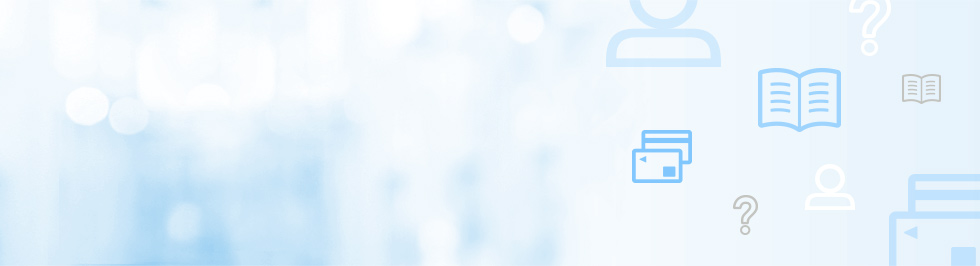Many common questions about your service are answered here in our FAQs. If you can’t find the answer you are looking for, contact Customer Support at 877.882.1111 or by email at customercare@startec.com
How can I get access to my Startec online My Account?
My Account access is automatically included with all Direct Dial, CellConnect, Prepaid CellConnect and MyCountry Number plans, your account details are all available 24 hours a day 7 days a week at My Account. Go to https://myaccount.startec.com
Your username is your registered phone number, and your default password is your account number.
Username: Your primary registered telephone number
Password: Your account number
You may change your password once you have logged in but in the event that you forget the new password you may always use the default password to log in.
What services can I do online with My Account?
My Account puts you in charge of your service. Most customer service inquiries can be handled directly by you at My Account. There’s no need to call customer service when you can do the following all with My Account:
- Change personal info, including mailing address
- Update email and change password
- Add or remove subscribed telephone numbers
- View call detail records and service usage
- View invoices
- View payment history and balance information
- Make payments and set up auto recharge
- Update billing information and credit card information
- Manage speed dial numbers
- View rates
- View country dialing codes
How can I make a payment online?
1. Log in to Startec My Account (https://myaccount.startec.com)
2. Click on My Billing – “Make a Payment” on the left hand side of the screen.
Follow the instructions to choose a payment method and select a recharge.
How can I add a payment method to my account online?
- Log in to Startec My Account (https://myaccount.startec.com)
- Click on My Billing – “Billing Preferences” on the left hand side of the screen.
- Click the “edit” button that corresponds to Payment Method Details.
- Complete the form with your payment information and billing address.
- Click Submit.
How can I set up auto recharge online?
- Log in to Startec My Account (https://myaccount.startec.com)
- Click on My Billing – “Billing Preferences” on the left hand side of the screen.
- Click the “edit” button that corresponds to Automatic Recharge.
- If you do not have a Payment Method associated with your account you need to set that up before enabling auto recharge.
How can I add or remove subscribed numbers online?
Add up to 4 registered numbers per account. With My Account, changing your subscribed numbers is easy and free.
- Log in to Startec My Account (https://myaccount.startec.com)
- Click on My Services – on the left hand side of the screen.
- To add a phone number to your account, click the plus sign and click on the “Save” button.
- To remove numbers – simply click on the trash can icon next to the number you want to remove.
How can I view my invoices online?
- Log in to Startec My Account (https://myaccount.startec.com)
- Click on My Billing, “View Bills” – on the left hand side of the screen.
- You will see a list of invoices. Simply click the “view” link next to the invoice you would like to see.
- A new window with a PDF will appear with your invoice for you to view, save or print.
How can I view my payment history online?
- Log in to Startec My Account (https://myaccount.startec.com)
- Click on My Billing, “Payment History” – on the left hand side of the screen.
- You will see a list of your recent payments.
How can I add or remove speed dial numbers online?
Add up to 99 personalized speed dial numbers! After you set up your speed dial numbers just dial the access code and enter your speed dial code instead of the phone number at the destination prompt. Save time and stop dialing those long international numbers.
- Log in to Startec My Account (https://myaccount.startec.com)
- Click on My Services – “My Speed Dial Numbers” on the left hand side of the screen.
- Enter a speed dial code and a corresponding telephone number in the designated fields. And click the save disk icon. Remember to add 011 before international phone numbers and 1 to domestic numbers.
- To remove numbers – simply click on the trash can icon next to the number you want to remove.
How can I change my personal account details online:
It’s simple to change your email, password and address information online with My Account:
- Log in to Startec My Account (https://myaccount.startec.com)
- Click on My Account Information – on the left hand side of the screen.
- Click the Edit button next to the section you would like to update.
- Enter your new information and click the Submit button.